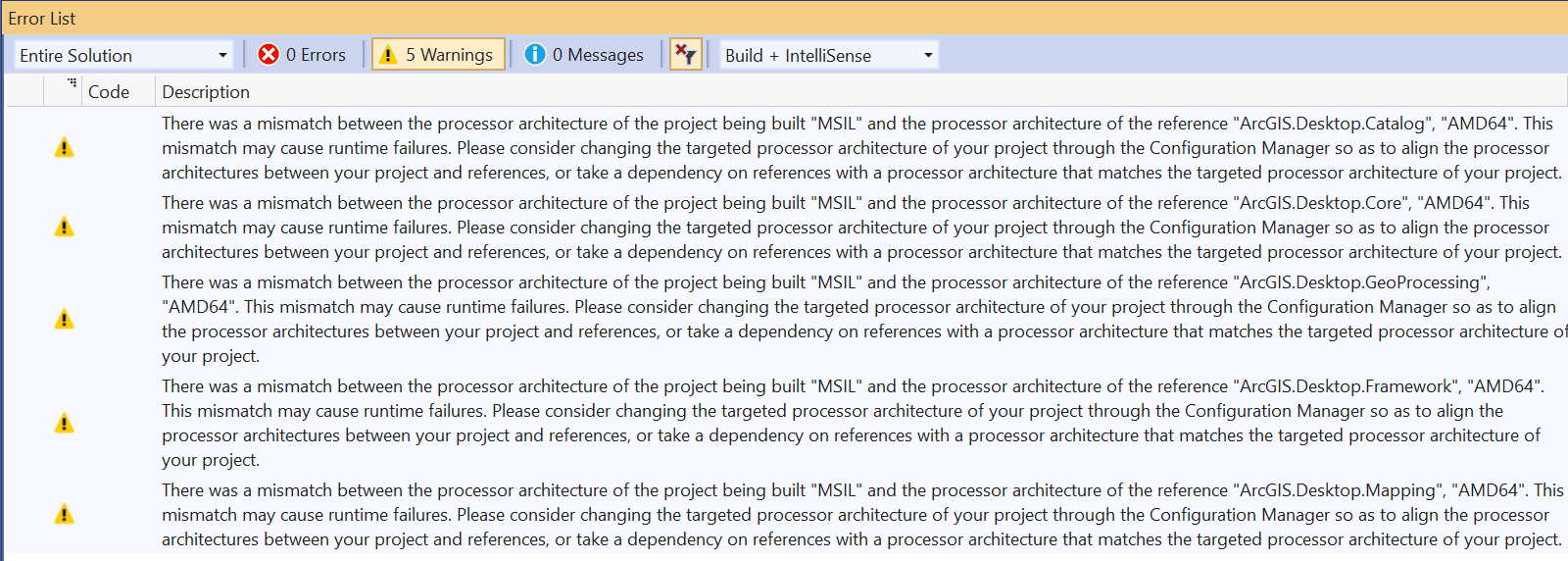-
Notifications
You must be signed in to change notification settings - Fork 120
FAQ
- General
- Installation
- Availability
- Diagnosing Issues
- Migrating to 3.0
- Diagnosing Issues in ArcGIS Pro 2.8 and 2.9
- Migration from 10x
No development license is required for the Pro SDK itself, although a licensed installation of ArcGIS Pro is required for development and use of add-ins. The SDK can be used with any ArcGIS Desktop license level (Basic, Standard and Advanced) which Pro will use. Developers are able to create add-ins with functionality for a Desktop license level, and users of the add-in will need to have the appropriate level of license.
Please post to the ArcGIS Pro SDK Group on ESRI Community.
No. Anything with an Internal name component in a namespace (that is, a subpath component that uses the literal string Internal) is unsupported. It may not be used. None of these Internal methods are documented and since they are internal, are subject to change at any release.
It is found at https://pro.arcgis.com/en/pro-app/latest/sdk/api-reference/.
Please consult the What's New for Developers page, API Changes section for the current release.
Consult https://pro.arcgis.com/en/pro-app/latest/sdk/api-reference/ for the complete list.
Any assembly with publicly scoped code that is not in this list is not supported.
ArcGIS Pro can be extended with:
- Add-ins and Configurations developed with the ArcGIS Pro SDK for .NET
- Plugin data sources
- CoreHost for custom apps or console programs
- Python scripting
- ArcGIS Pro Tasks
An add-in is an archive file containing an add-in assembly that references the Pro API. The assembly, along with a companion Config.daml file, can customize the Pro UI as well as add custom functionality to Pro (to automate a repetitive workflow or procedure, to add a custom tool or function, etc.).
Add-ins follow the same deployment model as was used at 10x, even though the underlying framework is different. The add-in package (".esriAddInX") is deployed to a well-known folder. By default, this is C:\Users\<Username>\Documents\ArcGIS\AddIns\ArcGISPro. There is an add-in manager utility for ArcGIS Pro the same as there was for 10x.
Consult ProConcepts Framework for more information.
Go to the Add-in Manager page on the backstage of Pro.
An ArcGIS Pro configuration is an advanced customization of the application as compared to an add-in. Configurations are similar to add-ins but offer more ways to extend the application including customizing the splash screen and start-up page, customizing the ribbon, and customizing the start-up experience.
Configurations follow a similar deployment model to add-ins. The configuration package (.proConfigX) is deployed to the C:\Users\<UserName>\Documents\ArcGIS\AddIns\ArcGISPro\Configurations folder.
Consult ProConcepts Configurations for more information.
Yes, but only one configuration can be loaded during startup. Consult ProConcepts Configurations for more information.
The default location for Configurations is C:\Users\<UserName>\Documents\ArcGIS\AddIns\ArcGISPro\Configurations.
Consult ArcGIS Pro Registry Keys: UsePublicConfigurationFolders for more information.
No. Only one configuration can be loaded per session. Consult ProConcepts Configurations for more information.
Use of Geometry and Geodatabase classes in ArcGIS.Core.dll is supported. Refer to ProConcepts CoreHost for more information.
No. Automation is supported via Python and the arcpy.mp module.
Yes. Consult ProGuide Content and Image Resources. Refer to Document content.
Yes. Consult ProGuide Content and Image Resources. Refer to Embedding Toolboxes.
No, the Pro icons will not be released. However, they can be referenced for use in your add-ins using a standard pack uri. See the below FAQ items for more information. Consult DAML ID Reference for Pro Icons
To use one of the Pro icons in your add-in, follow the steps below:
- If you want to use a Pro icon on a ribbon button, then set the
smallImageandlargeImageattributes in the Config.daml equal to the packuri of the Pro icon you want to reference. For example, here we reference the stock select tool icon on a custom button:
<button id="..." caption="..." className="..."
smallImage="pack://application:,,,/ArcGIS.Desktop.Resources;component/Images/SelectionSelectTool16.png"
largeImage="pack://application:,,,/ArcGIS.Desktop.Resources;component/Images/SelectionSelectTool32.png">
<tooltip heading="Tooltip Heading">...<disabledText /></tooltip>
</button> (You can find all the pack URIs of all the Pro icons in your bin\Extensions\<Extension> folders in the extension DAML files).
- If you want to use a Pro Icon on a WPF button or other WPF control then set the relevant content property of the button or control in your
<UserControl>.xaml. Use the pack URI of the Pro icon (or set it on a view model property). For example, here a WPF button on a dockpane user control is referencing the Pro clear select icon.
<Button Width="300" Height="50">
<StackPanel Orientation="Horizontal">
<Image Source="pack://application:,,,/ArcGIS.Desktop.Resources;component/Images/SelectionClearSelected16.png"/>
<TextBlock Text="My Custom Button" VerticalAlignment="Center" />
</StackPanel>
</Button>If you plan to use one of the Pro icons in your add-in, it should be used for a similar purpose as the stock button or tool in Pro that also uses it (e.g. using select icons for a custom selection, edit icons for a custom edit tool, etc.). Using Pro icons in your own Add-ins for different purposes than the COTS tools can cause confusion with users.
ArcGIS Pro DAML ID Reference is a wiki page listing all the DAML values for controls and conditions.
Additionally, you can access these DAML IDs within Visual Studio in your add-in project by using the Pro Generate DAML Ids utility.
Yes. The samples are found in the https://github.com/esri/arcgis-pro-sdk-community-samples repo.
The samples per release can be accessed here: https://github.com/Esri/arcgis-pro-sdk-community-samples/releases
Older versions of the ArcGIS Pro SDK documentation is available from version 1.4 onward. When you clone the https://github.com/Esri/arcgis-pro-sdk/wiki repo, the master branch contains the documentation for the latest ArcGIS Pro SDK. In addition to the master branch, the older versions of the documentation can be obtained by switching to the v1.4.0.xxxx, v2.0.0.xxxx, v2.1.0.xxxx, v3.0.0.xxxx, etc. branches.
Yes. Consult the ProConcepts Geoprocessing document.
Yes, the ArcGIS Marketplace provides this capability to registered Marketplace providers.
The Pro SDK templates and utilities are available as Visual Studio extensions (VSIX files) and can be installed from inside Visual Studio. You do not need administrative access or elevated user permissions to install the SDK. Refer to the ProGuide Installation and Upgrade for detailed instructions.
Please consult the ProGuide Installation and Upgrade document's upgrade section.
Previous releases of ArcGIS Pro SDK for .NET are archived here: https://github.com/Esri/arcgis-pro-sdk/releases
Why do I get the message "Error: This extension is not installable on any currently installed products" when I attempt to install an older version of the Pro SDK?
The problem is caused by an incompatibility in the VSIXManifest file for the ArcGIS Pro SDK templates and utilities. Please consult Technical Support article 26554 for more information and how to resolve this issue.
Why do I get a message "This extension is already installed to all applicable products" when I double-click the proapp-sdk-templates.vsix?
It is likely that you have already installed ArcGIS Pro x.x SDK (Final). Verify that the ArcGIS Pro SDK for .NET templates and utilities are installed in Visual Studio. You should see an ArcGIS folder within the set of New Project templates for Visual C# and Visual Basic. Alternatively, you can select Manage Extensions from the Extensions menu in Visual Studio to check if ArcGIS Pro x.x SDK is already installed.
As of ArcGIS Pro 3.0, ArcGIS Pro SDK requires .NET 6.0 or higher. In the New Project dialog in Visual Studio, check the version of .NET listed in the combo box. The version needs to be .NET 6.0 or higher.
Refer to the the topic ArcGIS Pro SDK Templates not found in Visual Studio for more information.
Refer to this topic in the wiki: Distribute ArcGIS Pro SDK for .NET using a private gallery
The ArcGIS Pro SDK for .NET is certified on Visual Studio 2022. Please refer to the Requirements section for details.
.NET version 6.0
This depends more on what version of Visual Studio you are using and its update level. As of the time of this writing (April 2022), the latest version of C# using .NET 6.0, available with Visual Studio 2022, is version 10.0.
Refer to the ProGuide: Diagnosing ArcGIS Pro Add-ins for more information on this.
Check your desktopVersion attribute in the Config.daml. Make sure your add-in desktopVersion is compatible with the version of Pro you are trying to run it on. Refer to ProConcepts Advanced Topics, add-in versioning for information on add-in versioning. Refer to the ProGuide: Diagnosing ArcGIS Pro Add-ins for other issues.
"<AddInAssembly.dll> was not found. The value of the defaultAssembly attribute in the config.daml should match the name of the of the assembly for the add-in project."
Refer to the ProGuide: Diagnosing ArcGIS Pro Add-ins for more information.
Typically this means that the class your button references in its className attribute in the config.daml could either not be found or could not be loaded. Refer to the ProGuide: Diagnosing ArcGIS Pro Add-ins for more information on this.
ArcGIS Pro assemblies are not stored in a GAC. They are referenced via file paths in the add-in's .csproj or .vbproj file. This means that if you share ArcGIS Pro add-ins as Visual Studio projects, your assembly reference paths stored in your .csproj or .vbproj may be different than your colleagues'. For example, some users may install ArcGIS Pro to their C: drive while others install to their D: drive.
To fix the broken ArcGIS Pro references in an add-in, use the Fix ArcGIS Pro Reference utility included in the proapp-sdk-utilities.vsix. The steps below explain how to use the tool.
- Install the ArcGIS Pro SDK Utilities VSIX package (proapp-sdk-utilities.vsix).
- Open the add-in project that has broken references.
- Right-click the add-in project in the Visual Studio Solution Explorer and click Pro Fix References.
- Click Yes on the dialog box that asks you to proceed. Your broken references will now be fixed.
I changed the namespace in my ArcGIS Pro add-in project. Now ArcGIS Pro crashes when I attempt to load the add-in.
The Config.daml file also has references to the namespace used in the ArcGIS Pro add-in solution. It is not sufficient to only change the namespace in your class files. The Config.daml file namespace references also need to be changed, even though there will be no compilation errors if they are different.
When you create an add-in using ArcGIS Pro SDK for .NET, you will see a "The required attribute 'keytip' is missing." warning in Visual Studio. Keytips are a component of 508 compilance.
The templates cannot pick a unique keytip for you. If you want to provide a keytip select a letter combination that is unique for any given tab.
Why do I get the message "ArcGIS Pro 3.x SDK for .NET cannot be installed over ArcGIS Pro 3.x.xxxx" in Visual Studio when I attempt to create a new ArcGIS Pro add-in?
Each version of the ArcGIS Pro SDK .NET requires that you have installed the corresponding ArcGIS Pro application or newer. If you are seeing this error then you have installed the latest ArcGIS Pro 3.x SDK for .NET but have not upgraded to the corresponding minimum version of ArcGIS Pro. So when you attempt to create an ArcGIS Pro add-in in Visual Studio, the missing dependency on ArcGIS Pro 3.x is detected and this message is seen.
Note: If you have the "Automatically update extensions" option turned on in Visual Studio your installation of ArcGIS Pro SDK for .NET will be automatically upgraded by Visual Studio. Therefore you may have inadvertently upgraded your Pro SDK version which is now out-of-sync with the installed version of ArcGIS Pro. For this reason we recommend turning this feature off.
In Visual Studio enable/disable auto-updates per extension in Tools -> Extensions and Update or at a global level through Tools -> Options.
Note: ArcGIS Pro 3.0 was a breaking change release.
ArcGIS Pro 3.0 was a breaking change release. To get your add-ins and configurations working again at 3.0 or later you must follow the steps outlined in the ProConcepts 3.0 Migration-Guide.
You can check if your add-in is out of date by going running Pro and checking the add-in manager. Incompatible add-ins that have not been migrated will be shown as disabled.
ArcGIS Pro 3.0 was a breaking change release. As it was a breaking change release, the major version number of Pro was changed from "2.x" to "3.x". Add-ins and configurations are only forwards compatible across minor versions, they are not forwards compatible across major versions. Consult ProConcepts Advanced Topics Add-in Versioning for a description of the add-in versioning scheme. To register your 2.x add-ins and configurations at 3.x you must migrate them to 3.x first. The migration steps are outlined in the ProConcepts 3.0 Migration-Guide.
Yes. The ArcGIS Pro 3.0 API changed or deleted types and members previously available at 2.x. Please consult the ProConcepts 3.0 Migration-Guide and What's New for Developers at 3.0 section in the API Reference for the breaking changes.
No. ArcGIS Pro 3.0 was a breaking change release. You must migrate your 2.x add-ins and configurations to 3.x. They will not load in Pro 3.x. Please consult the ProConcepts 3.0 Migration-Guide for more details.
A detailed procedure is provided in the ProConcepts 3.0 Migration-Guide.
ArcGIS Pro 3.0 was a breaking change release. Some of its types and members were changed and deprecated types and members were deleted. You will need to fix any compiler errors in your code. Please consult the ProConcepts 3.0 Migration-Guide for more details.
Because ArcGIS Pro strong names its .NET assemblies do I need to strong name my add-in or configuration?
No. A weak-named assembly can reference other weak-named or strong named assemblies.
Yes. We recommend you run the Pro Migrate Project utility that is provided with the Pro SDK at v3.0. However, you can change the assembly references by hand too if that is your preference.
Please check that you changed the desktopVersion attribute of the AddinInfo xml element in your config.daml. The desktopVersion must be changed to "3.0". Consult ProConcepts 3.0 Migration-Guide for more details.
Yes. Consult ProConcepts 3.0 Migration-Guide, Additional Migration Notes for more details
Generally, yes, as long as the different versions of the assemblies you reference can be resolved by the .NET (this assumes the referenced assemblies are strong named).
Why do I get this compiler warning about mismatched processor architecture when I build my existing add-ins with ArcGIS Pro 2.8 or ArcGIS Pro 2.9?
"There was a mismatch between the processor architecture of the project being built "MSIL" and the processor architecture of the reference "ArcGIS.Desktop.XXX", "AMD64". This mismatch may cause runtime failures. Please consider changing the targeted processor architecture of your project through the Configuration Manager so as to align the processor architectures between your project and references, or take a dependency on references with a processor architecture that matches the targeted processor architecture of your project."
Refer to the ArcGIS Pro SDK Release notes section and the following KB https://support.esri.com/en/Technical-Article/000025544 for more information.
When opening a user control .xaml using the Visual Studio Designer, why do I get the error "Could not load file or assembly 'ArcGIS.Desktop.Framework"?
-
At ArcGIS Pro 2.8 and ArcGIS Pro 2.9, when recompiling add-ins made with previous versions, it is recommended that you change the Platform Target in Visual Studio from "Any CPU" to "x64". Starting at ArcGIS Pro 2.8, a number of the ArcGIS Pro extensions are now being built x64 to accommodate the latest CEF upgrade. This means that if you continue to compile previous add-ins with "Any CPU" you will receive compilation warnings similar to:
"There was a mismatch between the processor architecture of the project being built "MSIL" and the processor architecture of the reference "ArcGIS.Desktop.XXX", "AMD64". This mismatch may cause runtime failures. Please consider changing the targeted processor architecture of your project through the Configuration Manager so as to align the processor architectures between your project and references, or take a dependency on references with a processor architecture that matches the targeted processor architecture of your project."
These warnings can be ignored but we recommend changing your Platform Target in your add-ins and configurations to remove them. Note: this is not an issue for new Add-ins made with the ArcGIS Pro SDK for version 2.8 or higher. Starting at version 2.8, the default Platform Target for add-ins has been changed to “x64”. This is also documented in the following KB: https://support.esri.com/en/Technical-Article/000025544.
Refer to the links below on how to change the build configuration to use x64 platform.
- How to: Configure projects to target platforms:
-
Also starting at 2.8, when opening a user control .xaml using the Visual Studio Designer, it can result in the error "Could not load file or assembly 'ArcGIS.Desktop.Framework". The XAML Designer that currently ships with Visual Studio 2017 and 2019 is not capable of loading x64 assemblies. Therefore, starting at 2.8, if a user control references other controls residing in ArcGIS Pro x64-built assemblies, such as "ArcGIS.Desktop.Framework" in this particular case, the Designer can trigger these assembly loading errors. These errors, if they do occur, have no effect on compiling, debugging, and running ArcGIS Pro extensions and can be ignored. Note: simply closing the Designer tab or switching to the XAML view will clear them.
This is also documented in the following KB: https://support.esri.com/en/Technical-Article/000025543.
Note: The following entry on the Microsoft ‘Developer Community’ support website describes this Visual Studio limitation: XAML Designer does not display x64 User Controls from external projects - Visual Studio Feedback.
Refer to the following KB https://support.esri.com/en/Technical-Article/000025543 for more information.
At release 2.8 and 2.9, if you add a Module Add-in project to a Visual Studio solution that already contains a Plug-in Datasource project, or a solution created before release 2.8, a 'build all' action on the solution can skip some projects during the build or rebuild process. To fix this issue, open the solution's 'Configuration Manager' dialog and check the build check box(es) for all projects in the solution.
No. There will continue to be an ArcObjects SDK for customizing and extending ArcMap, ArcCatalog, and ArcScene. The Pro SDK is only for the the ArcGIS Pro application.
No. The ArcGIS Engine Developer Kit is available as part of the Desktop .NET SDK through the 10.8.x releases (it is not available at 10.9)
No. ArcObjects code must be rewritten using the Pro SDK to take advantage of the new classes and features in Pro.
No. You must use Python or ModelBuilder.
No. ArcGIS Pro provides attribute rules for editing and data integrity workflows.
Yes. They are available since version 2.3. ProConcepts Plugin Datasources
No.
No. The pattern in Pro is to use python to develop your custom functions. Refer to Python Raster Function.
Home | API Reference | Requirements | Download | Samples
- Overview of the ArcGIS Pro SDK
- What's New for Developers at 3.4
- Installing ArcGIS Pro SDK for .NET
- Release notes
- Resources
- Pro SDK Videos
- ProSnippets
- ArcGIS Pro API
- ProGuide: ArcGIS Pro Extensions NuGet
Migration
- ProSnippets: Framework
- ProSnippets: DAML
- ProConcepts: Framework
- ProConcepts: Asynchronous Programming in ArcGIS Pro
- ProConcepts: Advanced topics
- ProGuide: Custom settings
- ProGuide: Command line switches for ArcGISPro.exe
- ProGuide: Reusing ArcGIS Pro Commands
- ProGuide: Licensing
- ProGuide: Digital signatures
- ProGuide: Command Search
- ProGuide: Keyboard shortcuts
Add-ins
- ProGuide: Installation and Upgrade
- ProGuide: Your first add-in
- ProGuide: ArcGIS AllSource Project Template
- ProConcepts: Localization
- ProGuide: Content and Image Resources
- ProGuide: Embedding Toolboxes
- ProGuide: Diagnosing ArcGIS Pro Add-ins
- ProGuide: Regression Testing
Configurations
Customization
- ProGuide: The Ribbon, Tabs and Groups
- ProGuide: Buttons
- ProGuide: Label Controls
- ProGuide: Checkboxes
- ProGuide: Edit Boxes
- ProGuide: Combo Boxes
- ProGuide: Context Menus
- ProGuide: Palettes and Split Buttons
- ProGuide: Galleries
- ProGuide: Dockpanes
- ProGuide: Code Your Own States and Conditions
Styling
- ProSnippets: Content
- ProSnippets: Browse Dialog Filters
- ProConcepts: Project Content and Items
- ProConcepts: Custom Items
- ProGuide: Custom Items
- ProGuide: Custom browse dialog filters
- ArcGIS Pro TypeID Reference
- ProSnippets: Editing
- ProConcepts: Editing
- ProConcepts: COGO
- ProConcepts: Annotation Editing
- ProConcepts: Dimension Editing
- ProGuide: Editing Tool
- ProGuide: Sketch Tool With Halo
- ProGuide: Construction Tools with Options
- ProGuide: Annotation Construction Tools
- ProGuide: Annotation Editing Tools
- ProGuide: Knowledge Graph Construction Tools
- ProGuide: Templates
3D Analyst Data
Plugin Datasources
Topology
Linear Referencing
Object Model Diagram
- ProSnippets: Geometry
- ProSnippets: Geometry Engine
- ProConcepts: Geometry
- ProConcepts: Multipatches
- ProGuide: Building Multipatches
Relational Operations
- ProSnippets: Knowledge Graph
- ProConcepts: Knowledge Graph
- ProGuide: Knowledge Graph Construction Tools
Reports
- ProSnippets: Map Authoring
- ProSnippets: Annotation
- ProSnippets: Charts
- ProSnippets: Labeling
- ProSnippets: Renderers
- ProSnippets: Symbology
- ProSnippets: Text Symbols
- ProConcepts: Map Authoring
- ProConcepts: Annotation
- ProConcepts: Dimensions
- ProGuide: Tray buttons
- ProGuide: Custom Dictionary Style
- ProGuide: Geocoding
3D Analyst
CIM
Graphics
Scene
Stream
Voxel
- ProSnippets: Map Exploration
- ProSnippets: Custom Pane with Contents
- ProConcepts: Map Exploration
- ProGuide: Map Pane Impersonation
- ProGuide: TableControl
Map Tools
- ProGuide: Feature Selection
- ProGuide: Identify
- ProGuide: MapView Interaction
- ProGuide: Embeddable Controls
- ProGuide: Custom Pop-ups
- ProGuide: Dynamic Pop-up Menu
Network Diagrams
- ArcGIS Pro API Reference Guide
- ArcGIS Pro SDK (pro.arcgis.com)
- arcgis-pro-sdk-community-samples
- ArcGISPro Registry Keys
- ArcGIS Pro DAML ID Reference
- ArcGIS Pro Icon Reference
- ArcGIS Pro TypeID Reference
- ProConcepts: Distributing Add-Ins Online
- ProConcepts: Migrating to ArcGIS Pro
- FAQ
- Archived ArcGIS Pro API Reference Guides
- Dev Summit Tech Sessions