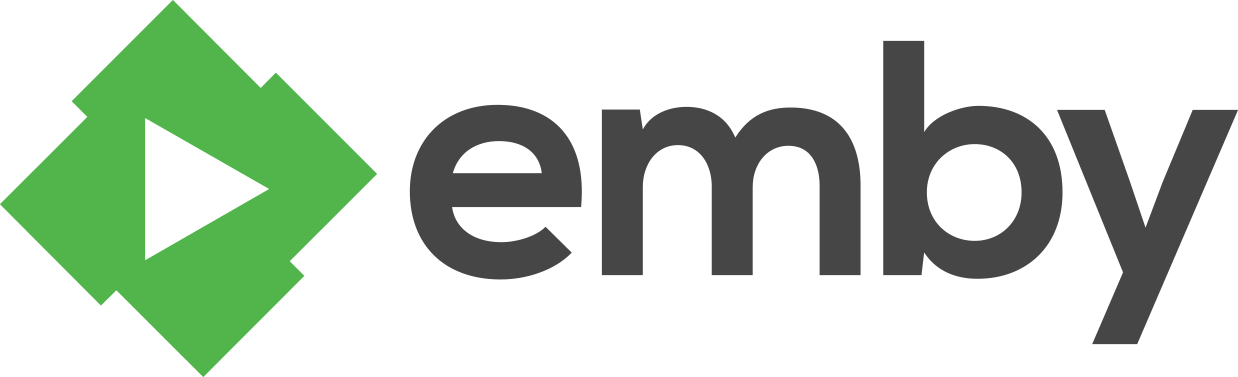-
Notifications
You must be signed in to change notification settings - Fork 813
Sync
Any client can report that it supports sync with two additions to their ClientCapabilities:
- Specify SupportsSync = true
- Specify DeviceProfile object
A DeviceProfile is the same structure that is used by Dlna Profiles. The default profile can be found here:
For brevity, all Dlna-specific properties such as ProtocolInfo, Manufacturer/Model, etc. can be omitted.
To verify the server acknowledges your sync support, create a sync job using the web interface and test to make sure the device shows up as a selectable sync target.
Coming soon.
Clients should make sync available from as many contexts as possible. This includes, but is not limited to:
- Detail screens
- List screens (single selection)
- List screens (multi-selection)
- Home screen (single selection)
- Home screen (category selection, e.g. Next Up, Latest Movies, etc).
All library items are eligible for sync and clients should not artificially filter them. Instead, simply check the SupportsSync property to determine if an item supports syncing. You will need to include SyncInfo as part of your requested fields in order to make this property available.
This will discuss the menu that should be presented after a user has chosen to sync something.
Note: If using our api libraries, simply call SyncHelper.GetSyncOptions and it will return a list of all the choices that should be presented based on what the user has selected.
- Name - Display only if multiple items have been selected. If a single item or category, omit and the server will automatically assign a name.
- Quality - Only if syncing video content. See SyncHelper for examples.
- Unwatched - Only if syncing video content. See SyncHelper for examples.
- SyncNewContent - Only if syncing a folder or category. See SyncHelper for examples.
To create a sync job, send a Post to /Sync/Jobs. The TargetId property should be the client's reported DeviceId.
A complete example is available in our ApiClient libraries. See CreateSyncJob.
All of the client-side code needed to run sync jobs is provided in our Api libraries. The MultiServerSync operation will handle both sync and camera upload for all authenticated servers. It is available in both .NET and Java:
https://github.com/MediaBrowser/MediaBrowser.ApiClient https://github.com/MediaBrowser/MediaBrowser.ApiClient.Java
If using another language it will need to be ported.
Coming soon.
Coming soon.
Coming soon.
Emby Home | Latest News | Emby Downloads | Emby Community Forums | © 2019 Emby LLC
- Locating the Server
- Emby Connect
- Browsing the Library
- Latest Items
- Item Information
- Item Types
- Images
- Items by Name
- Web Socket
- Remote Control
- Live TV
- Playlists
- Parental Control
- Filtering
- Sync
- Playback Guidelines
- Audio Streaming
- Video Streaming
- HTTP Live Streaming (HLS)
- Subtitles
- Playback Check-ins