-
-
Notifications
You must be signed in to change notification settings - Fork 72
Artist List
The left side panel can show a list of artists from the current playlist in alphabetical order.
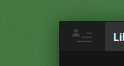
To switch, click the top corner panel button open the panel, then right click and choose Artist List from the menu.
-
Click an artist to locate their first appearance in the playlist
- Double click to play
- A right click context menu allows you to create a new playlist of that artist
Feature: The artist list will stay linked to the original playlist, replacing the artist in the new playlist on further clicks
- Playing artist will be located in list when using Go To Playing
- With cursor over the artist list, pressing a letter on the keyboard will jump to corresponding alphabetical position
Artists are looked up automatically. If an image was not loaded, a matching artist was likely not found. If an image was not successfully found, that artist will be blacklisted from further download attempts. You can reset this by selecting MENU > Database.... > Reset Image Cache.
Ways of getting artist thumbnails:
Via Artist info panel only.
This is enabled by default, however doesn't a large range of images.
This is not enabled by default. You will need a discogs Personal access token from the discogs website, then enter this token into Tauon Music Box from clipboard by going MENU > Settings > Accounts > Discogs > Paste token.
This provides a slightly wider range of artist images, but not as much as last.fm did.
You can manually place artist images in the user data older, inside a folder named artist-pictures. The name of the picture needs to match the artist name exactly, e.g. Coldplay.jpg, or The Killers.png.
Tip: You can locate the data folder by going
MENU>Settings>Function>Open data folder