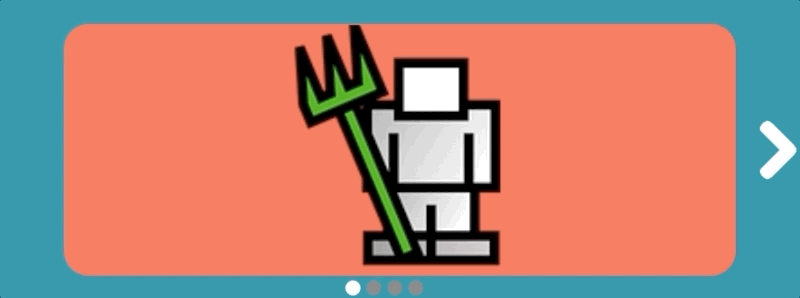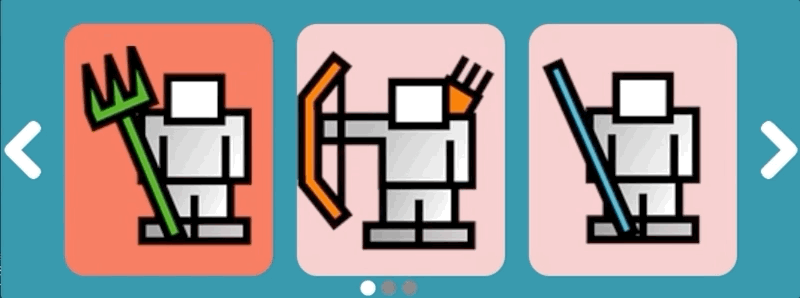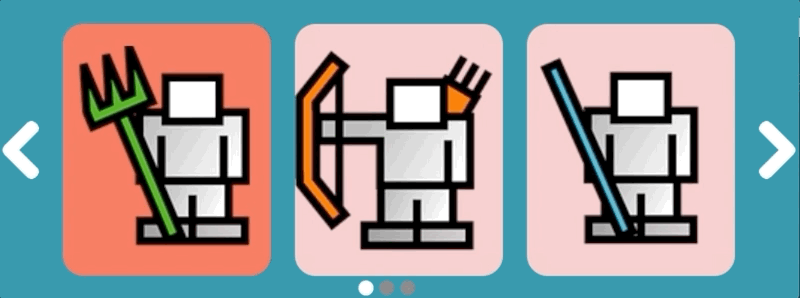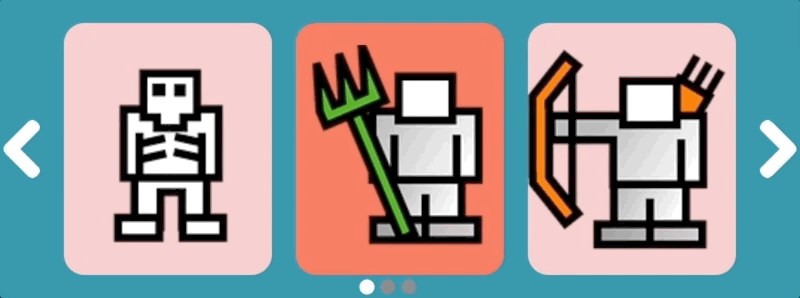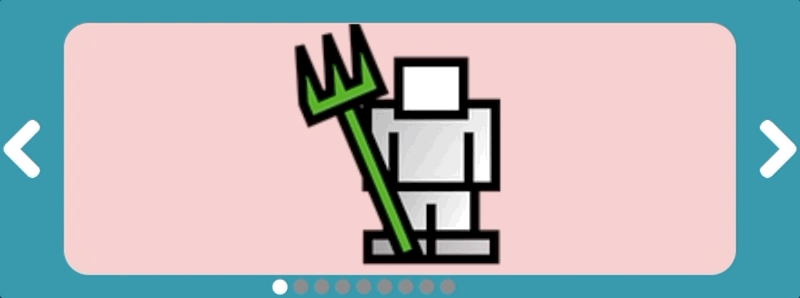Flexible images slider for Pygame engine.
slider = ImSlider((800, 300))slider = ImSlider((800, 300), per_page=3, rewind=True)slider = ImSlider((800, 300), stype=STYPE_LOOP, per_page=3, per_move=1)slider = ImSlider((800, 300), stype=STYPE_LOOP, per_page=3, per_move=2, focus='center')slider = ImSlider((800, 300), stype=STYPE_FADE, rewind=True, focus=False)$ pip3 install pygame-imslider
ImSlider only require a pygame surface to be displayed on and a index consumer function, as
in the following example :
from pygame_imslider import *
def consumer(index):
print('Current index : %s' % index)
# Initializes and activates ImSlider
slider = ImSlider((300, 100), callback=consumer)
slider.load_images(['image1.png', 'image2.png', 'image3.png',])The slider has the following optional parameters:
- stype: determine a slider type: STYPE_SLIDE, STYPE_LOOP or STYPE_FADE
- per_page: determine how many slides should be displayed per page. Ignored if stype=STYPE_FADE.
- per_move: determine how many slides should be moved when a slider goes to next or perv. Ignored if stype=STYPE_FADE.
- focus: determine which slide should be focused if there are multiple slides in a page. A string "center" is acceptable for centering slides.
- rewind: whether to rewind a slider before the first slide or after the last one. Ignored if stype=STYPE_LOOP.
- speed: transition duration in seconds.
- renderer: a ImSliderRenderer to customize colors of the slider
- callback: callback called each time the selection is changed.
A ImSlider object handles the following pygame event :
- MOUSEBUTTONDOWN
- MOUSEBUTTONUP
- FINGERDOWN
- FINGERUP
- KEYDOWN
- KEYUP
- JOYHATMOTION
In order to process those events, slider instance event handling method should be called like in the following example:
while True:
events = pygame.event.get()
# Update internal variables
slider.update(events)
# Draw the slider
slider.draw(surface)
#
# Perform other tasks here
#
# Update the display
pygame.display.flip()The global performances can be improved avoiding to flip the entire display at each
loop by using the pygame.display.update() function.
while True:
# Draw the slider
rects = slider.draw(surface)
# Update only the dirty rectangles of the display
pygame.display.update(rects)Note
the surface parameter of the draw() method is optional, it is used to
clear/hide the slider when it is necessary and may be mandatory if the surface
has changed.
If you want to customize slider rendering you could provide a ImSliderRenderer
instance at ImSlider construction.
slider = ImSlider(size, renderer=ImSliderRenderer.DARK)Here is the list of default renderers provided with pygame-imslider:
- ImSliderRenderer.DEFAULT
- ImSliderRenderer.DARK
A custom ImSliderRenderer can be built using following constructor :
renderer = ImSliderRenderer(
# RGB tuple for arrow color (one tuple per state: released, pressed).
((255, 255, 255), (54, 54, 54)),
# RGB tuple for page-dot color (one tuple per state: released, pressed).
((120, 120, 120), (54, 54, 54)),
# RGB tuple for slide color.
(242, 195, 195),
# RGB tuple for selected image color.
(245, 95, 76),
# RGB tuple for selected page-dot color.
(255, 255, 255),
# RGB tuple for background color.
(32, 135, 156)
)You can also create your own renderer. Just override ImSliderRenderer class and
override any of the following methods:
- draw_arrow(surface, arrow): Draw an arrow.
- draw_arrow_state(surface, arrow): Draw arrow state.
- draw_dot(surface, dot): Draw a dot.
- draw_dot_state(surface, dot): Draw page-dot state
- draw_slide(surface, slide): Draw a slide.
- draw_slide_state(surface, slide): Draw slide state.
- draw_background(surface): Draw background.
Several information can be retrieved from the slider:
slider = ImSlider(...)
# Load a sequence of image files.
slider.load_images(['image1.png', 'image2.png', 'image3.png'])
# Get a pygame.Rect object in which the slider is included.
slider.get_rect()
# Get the current pygame image (optionally resized).
slider.get_image(resized=False)
# Get the current index.
slider.get_index()
# Set the current index.
slider.set_index(2)
# Hide left and right arrows
slider.set_arrows_visible(False)Several examples are provided with the pygame_imslider library. To run the examples, simply execute these commands in a terminal:
python -m pygame_imslider.examples.default
python -m pygame_imslider.examples.multiple
python -m pygame_imslider.examples.one_per_move
python -m pygame_imslider.examples.small_loop
python -m pygame_imslider.examples.focus
python -m pygame_imslider.examples.fadeIf you develop you own renderer please share it ! I will keep a collection of rendering class in this repository. Don't hesitate to report bug, feedback, suggestion into the repository issues section.