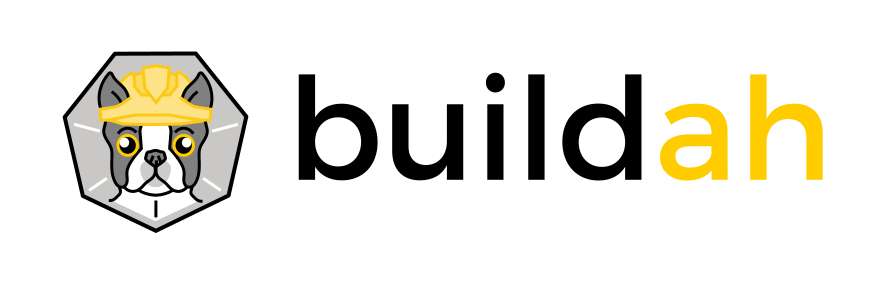The purpose of this tutorial is to demonstrate how Buildah can be used to move OCI compliant images in and out of private or public registries.
In the first tutorial we built an image from scratch that we called fedora-bashecho and we pushed it to a local Docker daemon using the docker-daemon protocol. We are going to push the same image to a private container registry.
First we must pull down a registry. As a shortcut we will save the container name that is returned from the buildah from command, into a bash variable called registry. This is just like we did in Tutorial 1:
# registryctr=$(buildah from registry)
It is worth pointing out that the from command can also use other protocols beyond the default (and implicitly assumed) order that first looks in local containers-storage (containers-storage:) and then looks in a container registry (by default, Docker Hub) (docker:). For example, if you already had a registry container image downloaded by a local Docker daemon then you could use the following:
# registryctr=$(buildah from docker-daemon:registry:latest)
Then we need to start the registry. You should start the registry in a separate shell and leave it running there:
# buildah run --net=host $registryctr /entrypoint.sh /etc/docker/registry/config.yml
If you would like to see more details as to what is going on inside the registry, especially if you are having problems with the registry, you can run the registry container in debug mode as follows:
# buildah --log-level=debug run --net=host $registryctr /entrypoint.sh /etc/docker/registry/config.yml
You can use --log-level=debug on any Buildah command.
The registry is running and is waiting for requests to process. Notice that this registry is a Docker registry that we pulled from Docker Hub and we are running it for this example using buildah run. There is no Docker daemon running at this time.
Let's push our image to the private registry. By default, Buildah is set up to only make secure connections to a registry. Therefore we will need to turn the TLS verification off using the --tls-verify flag. We also need to tell Buildah that the registry is on this local host (i.e. localhost) and listening on port 5000. Similar to what you'd expect to do on multi-tenant Docker Hub, we will explicitly specify that the registry is to store the image under the ipbabble repository - so as not to clash with other users' similarly named images.
# buildah push --tls-verify=false fedora-bashecho docker://localhost:5000/ipbabble/fedora-bashecho:latest
Skopeo is a containers tool that was created to inspect images in registries without having to pull the image from the registry. It has grown to have many other uses. We will verify that the image has been stored by using Skopeo to inspect the image in the registry:
# skopeo inspect --tls-verify=false docker://localhost:5000/ipbabble/fedora-bashecho:latest
{
"Name": "localhost:5000/ipbabble/fedora-bashecho",
"Digest": "sha256:6806f9385f97bc09f54b5c0ef583e58c3bc906c8c0b3e693d8782d0a0acf2137",
"RepoTags": [
"latest"
],
"Created": "2017-12-05T21:38:12.311901938Z",
"DockerVersion": "",
"Labels": {
"name": "fedora-bashecho"
},
"Architecture": "amd64",
"Os": "linux",
"Layers": [
"sha256:0cb7556c714767b8da6e0299cbeab765abaddede84769475c023785ae66d10ca"
]
}
We can verify that it is still portable to Docker by starting Docker again, as we did in the first tutorial. Then we can pull down the image and start the container using Docker:
# systemctl start docker
# docker pull localhost:5000/ipbabble/fedora-bashecho
Using default tag: latest
Trying to pull repository localhost:5000/ipbabble/fedora-bashecho ...
sha256:6806f9385f97bc09f54b5c0ef583e58c3bc906c8c0b3e693d8782d0a0acf2137: Pulling from localhost:5000/ipbabble/fedora-bashecho
0cb7556c7147: Pull complete
Digest: sha256:6806f9385f97bc09f54b5c0ef583e58c3bc906c8c0b3e693d8782d0a0acf2137
Status: Downloaded newer image for localhost:5000/ipbabble/fedora-bashecho:latest
# docker run --rm localhost:5000/ipbabble/fedora-bashecho
This is a new container named ipbabble [ 0 ]
This is a new container named ipbabble [ 1 ]
This is a new container named ipbabble [ 2 ]
This is a new container named ipbabble [ 3 ]
This is a new container named ipbabble [ 4 ]
This is a new container named ipbabble [ 5 ]
This is a new container named ipbabble [ 6 ]
This is a new container named ipbabble [ 7 ]
This is a new container named ipbabble [ 8 ]
This is a new container named ipbabble [ 9 ]
# systemctl stop docker
Pushing to Docker Hub is just as easy. Of course you must have an account with credentials. In this example I'm using a Docker Hub API key, which has the form "username:password" (example password has been edited for privacy), that I created with my Docker Hub account. I use the --creds flag to use my API key. I also specify my local image name fedora-bashecho as my image source and I use the docker protocol with no registry name or port so that it will look at the default port on the default Docker Hub registry:
# buildah push --creds=ipbabble:5bbb9990-6eeb-1234-af1a-aaa80066887c fedora-bashecho docker://ipbabble/fedora-bashecho:latest
And let's inspect that with Skopeo:
# skopeo inspect --creds ipbabble:5bbb9990-6eeb-1234-af1a-aaa80066887c docker://ipbabble/fedora-bashecho:latest
{
"Name": "docker.io/ipbabble/fedora-bashecho",
"Digest": "sha256:6806f9385f97bc09f54b5c0ef583e58c3bc906c8c0b3e693d8782d0a0acf2137",
"RepoTags": [
"latest"
],
"Created": "2017-12-05T21:38:12.311901938Z",
"DockerVersion": "",
"Labels": {
"name": "fedora-bashecho"
},
"Architecture": "amd64",
"Os": "linux",
"Layers": [
"sha256:0cb7556c714767b8da6e0299cbeab765abaddede84769475c023785ae66d10ca"
]
}
We can use Buildah to pull down the image using the buildah from command. But before we do let's clean up our local containers-storage so that we don't already have a copy of the fedora-bashecho image - otherwise Buildah will know it already exists and not bother pulling it down.
# buildah images
IMAGE ID IMAGE NAME CREATED AT SIZE
d4cd7d73ee42 docker.io/library/registry:latest Dec 1, 2017 22:15 31.74 MB
e31b0f0b0a63 docker.io/library/fedora-bashecho:latest Dec 5, 2017 21:38 772 B
# buildah rmi fedora-bashecho
untagged: docker.io/library/fedora-bashecho:latest
e31b0f0b0a63e94c5a558d438d7490fab930a282a4736364360ab9b92cb25f3a
# buildah images
IMAGE ID IMAGE NAME CREATED AT SIZE
d4cd7d73ee42 docker.io/library/registry:latest Dec 1, 2017 22:15 31.74 MB
Okay, so we don't have a fedora-bashecho image anymore. Let's pull the image from Docker Hub:
# buildah from ipbabble/fedora-bashecho
If you don't want to bother doing the remove image step (rmi) you can use the flag --pull-always to force the image to be pulled again and overwrite any corresponding local image.
Now check that image is in the local containers-storage:
# buildah images
IMAGE ID IMAGE NAME CREATED AT SIZE
d4cd7d73ee42 docker.io/library/registry:latest Dec 1, 2017 22:15 31.74 MB
864871ac1c45 docker.io/ipbabble/fedora-bashecho:latest Dec 5, 2017 21:38 315.4 MB
Success!
If you have any suggestions or issues please post them at the Buildah Issues page.
For more information on Buildah and how you might contribute please visit the Buildah home page on Github.