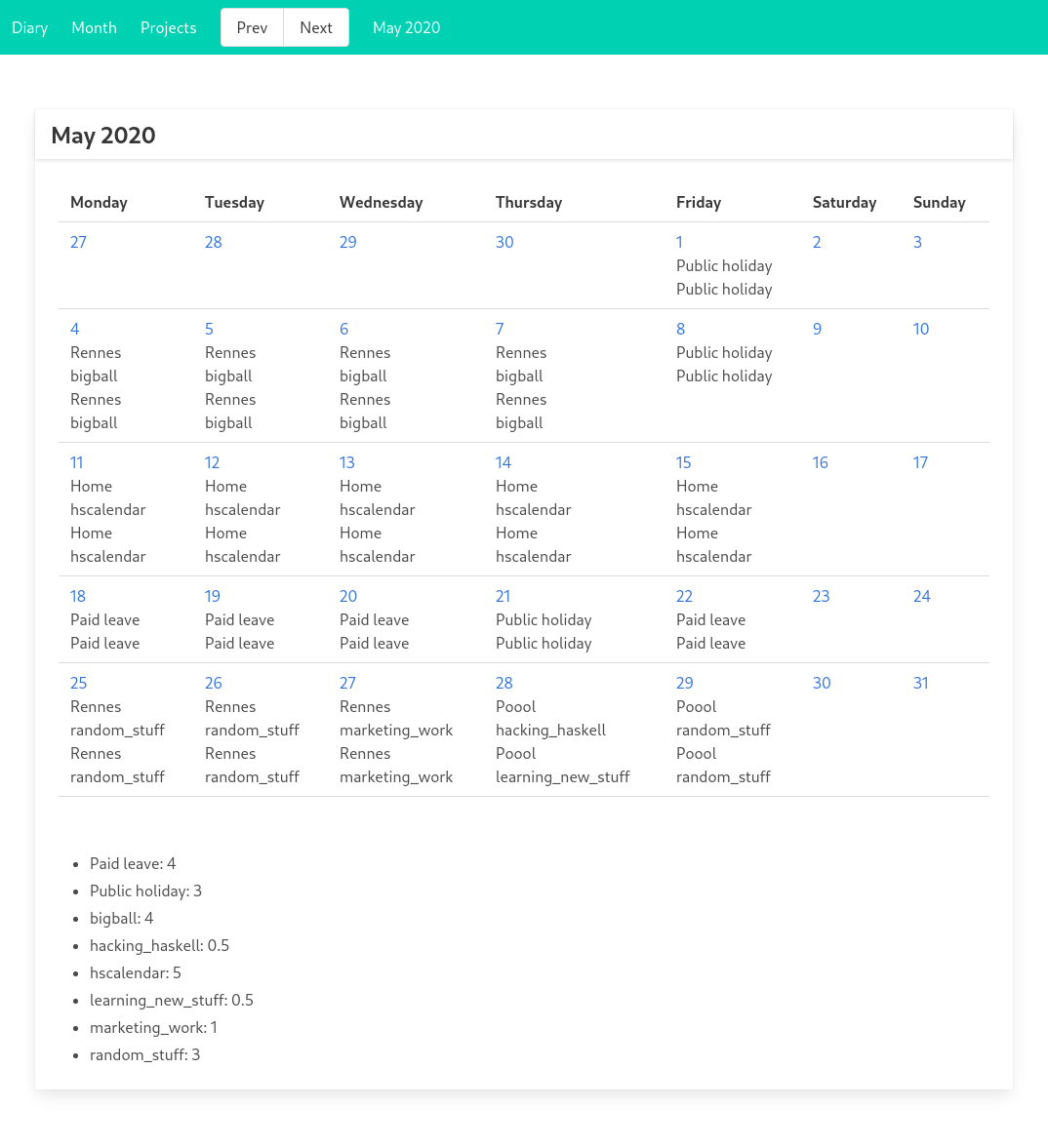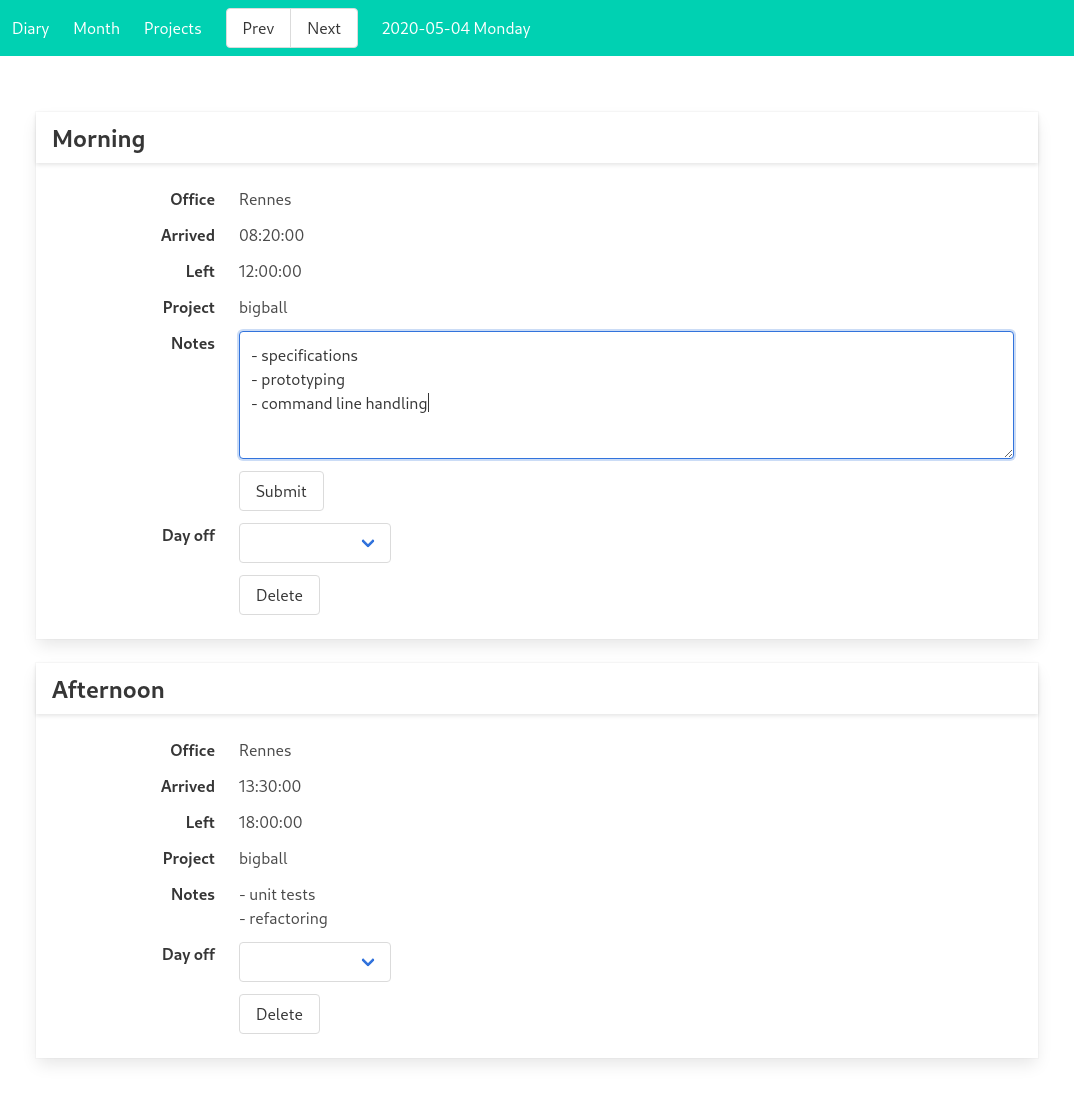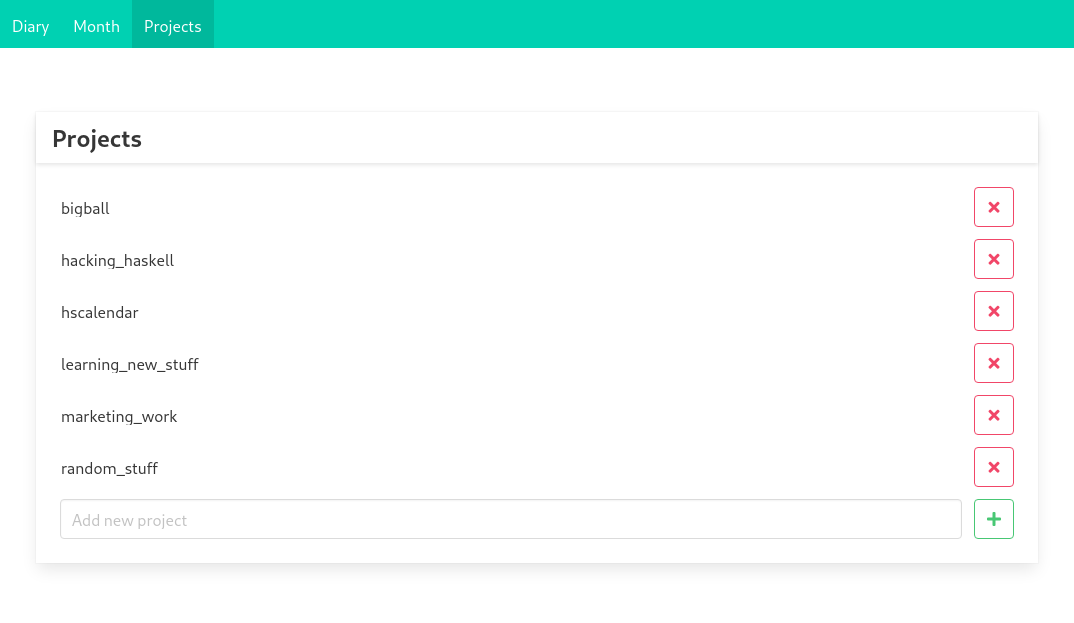This is hscalendar, a time tracking software written in HASKELL and ELM. It
consists in a couple of command line tools along a web frontend.
As for HASKELL, the code follows the best practices proposed by the FP complete team, especially:
- how to handle exceptions
- using the ReaderT pattern and RIO library
This project can demonstrate the use of the following libraries:
If you do find some of this code useful, please, let me know by sending me an email at [email protected]
hscalendar base time unit is a half-day. It also maintains a list of projects.
A half-day can be either worked or not. In the former case:
- It requires to be linked to a project
- The times of arrival/departure should make sense:
- a time of arrival should not be superior to a time of departure and vice versa
- this rule is also enforced between the morning and the afternoon.
The project is split in different binaries:
hscalendar-cli: a simple standalone command line toolhscalendar-server/hscalendar-client: servant REST server/clienthscalendar-users: command line tool to edit the user list allowed to connect to the web server
These programs share a common library located in the src directory. The library contains the following sub-directories:
- src/App: Contains the functions related to the applications: top level monad, configuration file, process launching, command line parsing, the servant API etc...
- src/Db: Contains the CRUD functions to edit and query the database
- src/*: Other functions related to external libraries
The frontend is written en ELM and its sources are located in the
frontend directory. ELM datatypes are generated from the Haskell
datatypes using the library haskell-to-elm. The executable in
charge of actually writing the ELM sources file is elm-generator.
Below are some screenshots of the frontend.
The month page showing a review of what happens during a full month:
The day page where one can edit individual half-day:
The project page, to add/rename/remove projects:
This project is built on each commit on the repository by GitHub actions. A docker image is automatically sent on docker hub when the build and tests succeed.
The easiest way is to pull the latest docker image:
docker pull jecaro/hscalendar-server:latest
Then start a shell in a new container:
docker run -ti --rm --network=host jecaro/hscalendar-server:latest bash
Initialize the default SQLite database:
./hscalendar-cli migrate
Add a user:
./hscalendar-users add myusername mysecretpassword
Start the server:
./hscalendar-server
That's it ! You can know go to the URL: http://localhost:8081/ and authenticate yourself.
The command line tool is called hscalendar-cli.
The tool uses a configuration file located in
~/.config/hscalendar/config.yml. If it doesn't exists, it is created at first
launch.
Below is the default configuration file:
_configDefaultHours:
_defaultHoursForDayAfternoon:
_defaultHoursLeft: 17:00:00
_defaultHoursArrived: 13:30:00
_defaultHoursForDayMorning:
_defaultHoursLeft: 12:00:00
_defaultHoursArrived: 08:20:00
_configDefaultOffice: Rennes
_configDbConfig:
_dbConfigNbConnections: 1
_dbConfigConnectionString: ~/.config/hscalendar/database.db
_dbConfigBackend: SqliteIt contains:
- the default values for departure and arrival time
- the default office
- the default database backend where all data is stored. The default database backend is a Sqlite file.
The database backend can be changed for a PostgreSql database. See below for an example:
_configDbConfig:
_dbConfigNbConnections: 1
_dbConfigConnectionString: postgres://mydbuser:mydbpass@localhost:5432/mydb
_dbConfigBackend: PostgresqlThe database configuration can be overriden by these environment variables:
BACKEND and DATABASE_URL which uses the same format as the configuration
file. It can be useful when running the service on a stateless docker
container.
A half-day is described by a date:
todayyesterdaytomorrowdd-mm-yydd-mm: current year is useddd: current month and year is used
and a time in the day either:
-mfor morning-afor afternoon
Set a working half-day:
hscalendar-cli diary work DATE -m|-a [commands]
commands:
-p project set the project name
-n note set note
-a 00:00 set time of arrival
-l 00:00 set left time
-o office set the office: home|out|poool|rennes
Set a half-day as non-working:
pl: Paid leavefe: Family eventrtte: French kind of paid leavertts: French kind of paid leaveul: Unpaid leaveph: Public holidaypt: Part-time
hscalendar-cli diary off DATE -m|-a pl|fe|rtte|rtts|ul|ph|pt
Remove a half-day:
hscalendar-cli diary rm DATE -m|-a
Display a half-day:
hscalendar-cli diary display DATE -m|-a
Display a full week. The week definition can be either:
current: for current weekww: the week number of current yearyyyy-ww: the year and the week number
hscalendar-cli diary week WEEK
Launch an editor to edit a working half-day:
hscalendar-cli diary edit DATE -m|-a
List all the projects:
hscalendar-cli project list
Remove a project:
hscalendar-cli project rm NAME
Add a project:
hscalendar-cli project add NAME
Rename a project:
hscalendar-cli project rename OLDNAME NEWNAME
hscalendar can also operate in a client/server mode. The server exposes a
REST API using servant.
The server uses the same configuration file and environment variables as the command line tool.
hscalendar-server [-v] [-p PORT]
The command line options are:
-vToggle the logs in verbose mode-p PORTOverride the default port number: 8081
The client uses exactly the same options as the standalone tool. Only its first argument is different. It consists in the URL used to contact the server, for example:
http://myuser:mypassword@localhost:8081for httphttps://myuser:mypassword@droplet:443for joining the server over https