-
Notifications
You must be signed in to change notification settings - Fork 1
How to configure and run jobs
Go to the "Jobs/Config" section to create a configuration for your workflow. In the "Resources" section in center of the screenshot, you can see the files that were uploaded and use them to configure your workflow. The workflow contains constructions on how the transformation of data should be carried out. Know, you have to connect these instructions with actual data.
You can filter resources by type and owner or sort them by different criteria, e.g. by their time of creation.
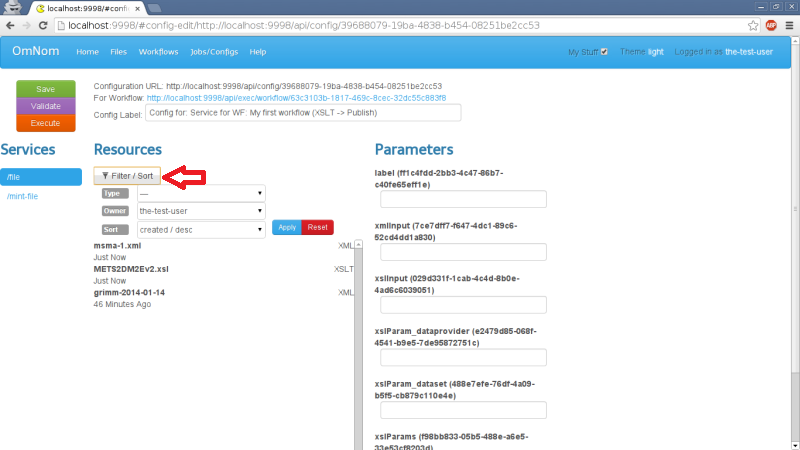
Connect the resources with the parameters via drag-and-drop.The xmlInput needs, as the name already says, an XML input file.
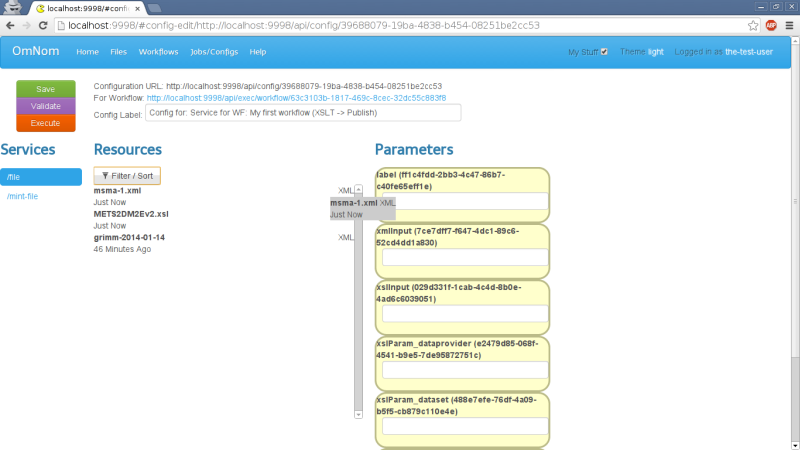
The XSLT is connected with the xslInput.
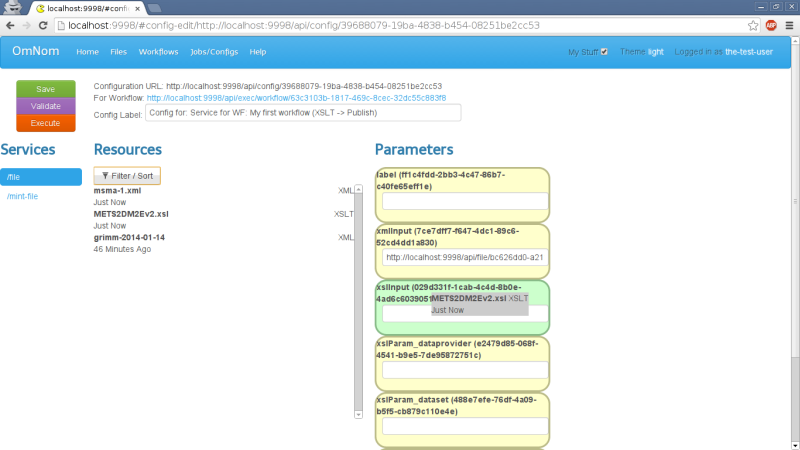
Add a name of your workflow configuration in the label field.
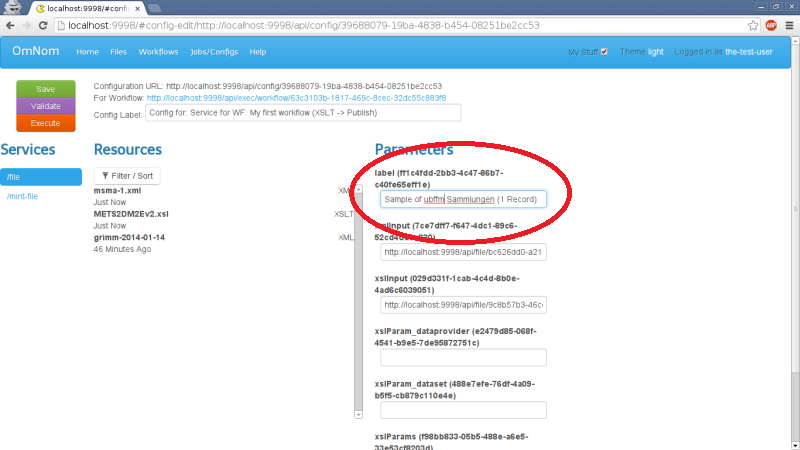
Add an abbreviation of the data provider (the providing institution) and a short name for the collection.
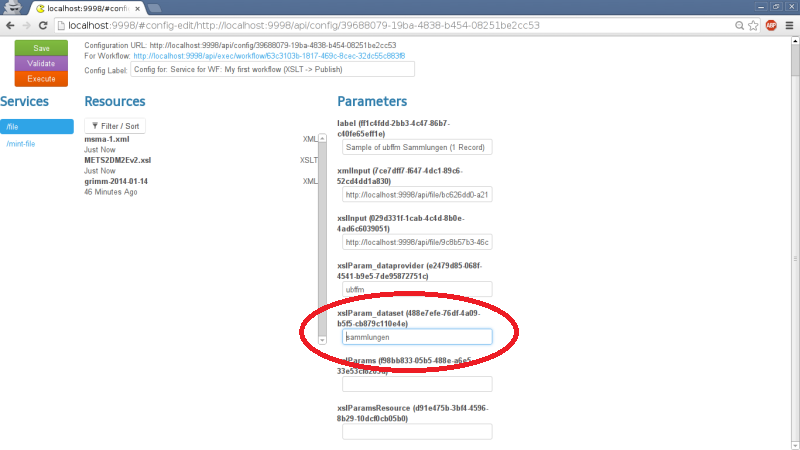
Validate and save your workflow.
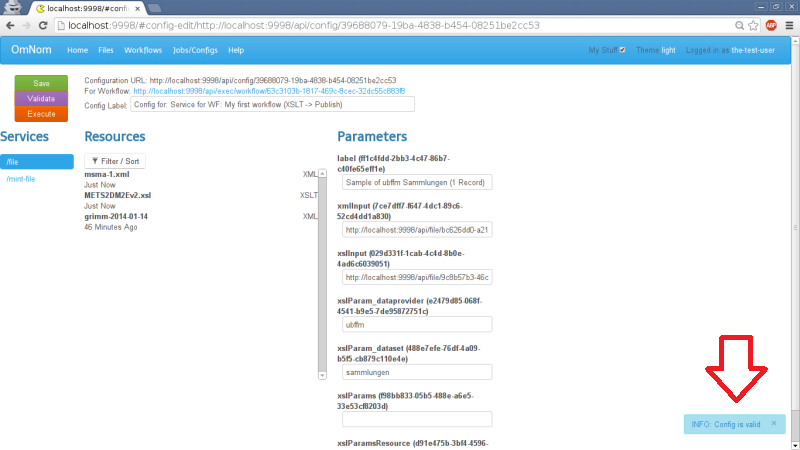
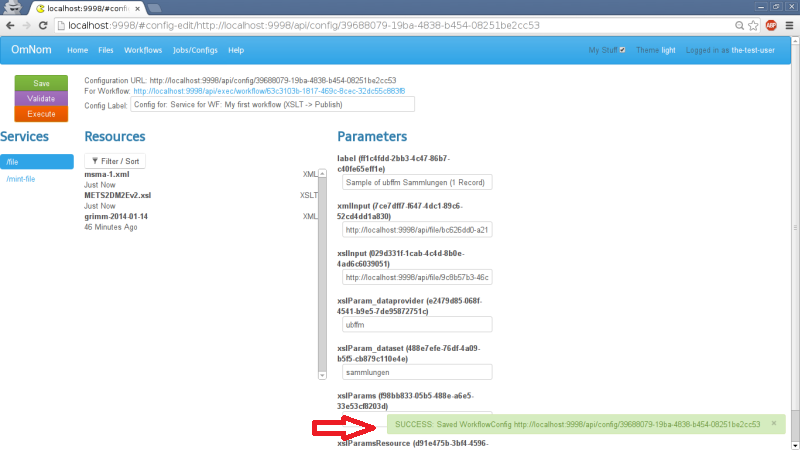
If your workflow is valid, you can go on and run it. Click the "Execute" button.
Once your Job has started, you will be redirected to the status page.
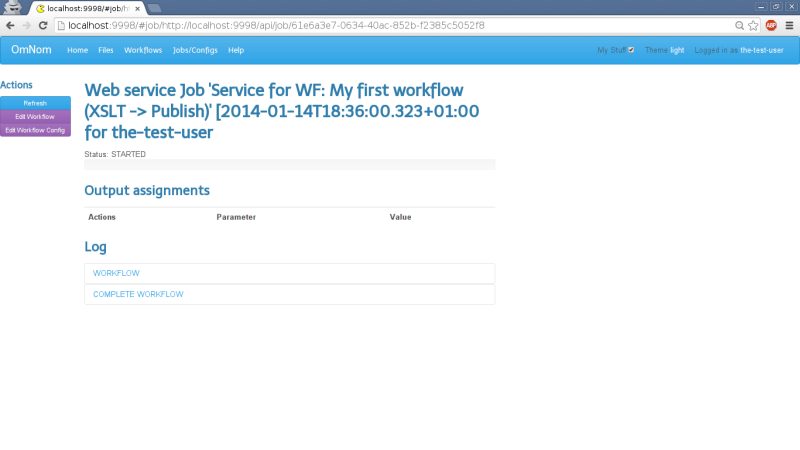
Press the "Refresh" button to get detailed information about your currently running job.
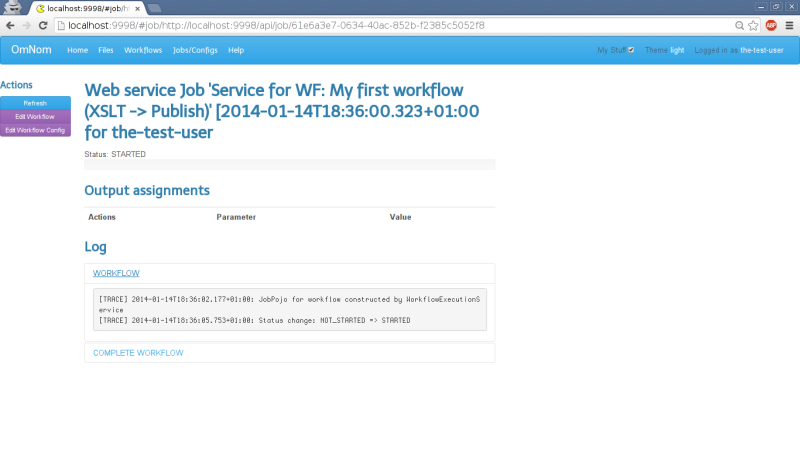
If your job has failed, it will look like this:
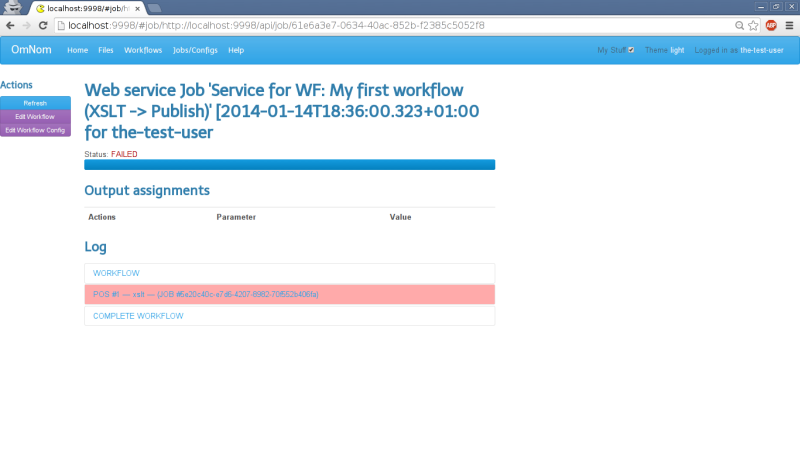
See why your job has failed in the log section.
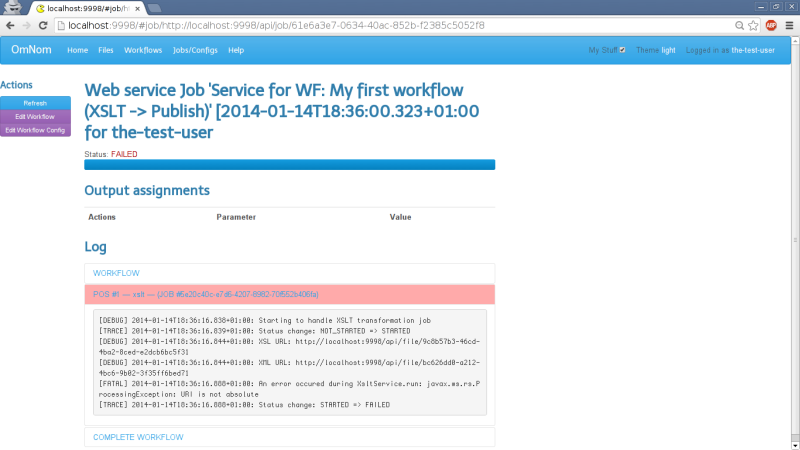
In the next example, the job was finished. Click the button "Show in Pubby" to see your results.
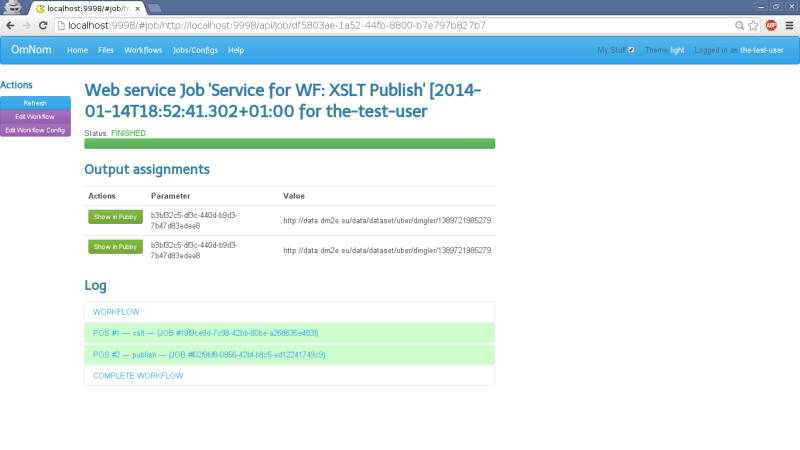
Your results in Pubby:
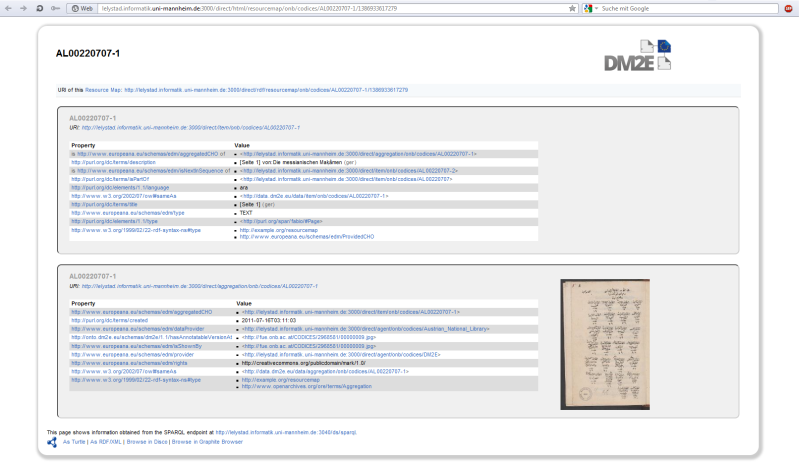
Congratulations! You're done and your data is now Linked Open Data.