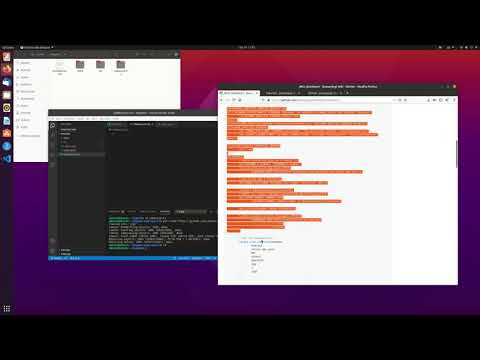-
Notifications
You must be signed in to change notification settings - Fork 20
JNGL Quickstart
Jan Niklas Hasse edited this page Nov 8, 2024
·
19 revisions
- (Optional but recommended) Install VS Code and the C++ and CMake extension (CodeLLDB might be needed for debugging)
- Install dependencies:
- Create a project folder with three sub folders (src, data, subprojects) and also a game.cpp in src and a CMakeLists.txt in the top folder. Then open the project folder with VS Code
mygame/
├── src/
│ └── game.cpp
├── data/
├── subprojects/
└── CMakeLists.txt
- Clone JNGL into subprojects
cd subprojects
git clone https://github.com/jhasse/jngl.git
cd ..Alternatively, if you are using git as your revision system, you can also use
git submodule add https://github.com/jhasse/jngl.gitwhich adds JNGL as a submodule (see https://git-scm.com/book/en/v2/Git-Tools-Submodules)
- Create a game.cpp file in src and add the Hello World code
- Add this project setup in your CMakeLists.txt
cmake_minimum_required(VERSION 3.6)
project(mygame LANGUAGES C CXX)
set(CMAKE_CXX_STANDARD 14)
if(NOT MSVC)
set(CMAKE_CXX_FLAGS "${CMAKE_CXX_FLAGS} -fdiagnostics-color")
endif()
add_subdirectory(subprojects/jngl)
set(MYGAME_SANITIZE_ADDRESS_DEFAULT ON)
if ("${CMAKE_SYSTEM_NAME}" STREQUAL "Windows" OR ANDROID OR CMAKE_BUILD_TYPE MATCHES "Release")
set(MYGAME_SANITIZE_ADDRESS_DEFAULT OFF)
endif()
option(MYGAME_SANITIZE_ADDRESS "Enable AddressSanitizer" ${MYGAME_SANITIZE_ADDRESS_DEFAULT})
if(MYGAME_SANITIZE_ADDRESS)
set (CMAKE_CXX_FLAGS "${CMAKE_CXX_FLAGS} -fno-omit-frame-pointer -fsanitize=address")
set (CMAKE_LINKER_FLAGS "${CMAKE_LINKER_FLAGS} -fno-omit-frame-pointer -fsanitize=address")
endif()
file(GLOB SOURCES CONFIGURE_DEPENDS
src/*.cpp
)
if(ANDROID)
# build native_app_glue as a static lib
set(${CMAKE_C_FLAGS}, "${CMAKE_C_FLAGS}")
add_library(native_app_glue STATIC
${ANDROID_NDK}/sources/android/native_app_glue/android_native_app_glue.c)
# now build app's shared lib
set(CMAKE_CXX_FLAGS "${CMAKE_CXX_FLAGS} -std=c++14 -Wall")
# Export ANativeActivity_onCreate(),
# Refer to: https://github.com/android-ndk/ndk/issues/381.
set(CMAKE_SHARED_LINKER_FLAGS
"${CMAKE_SHARED_LINKER_FLAGS} -u ANativeActivity_onCreate")
add_library(mygame SHARED ${SOURCES})
target_include_directories(mygame PRIVATE
${ANDROID_NDK}/sources/android/native_app_glue
../../../../../../src
../../../../../include
)
# add lib dependencies
target_link_libraries(mygame
android
native_app_glue
EGL
GLESv3
OpenSLES
log
z
jngl
)
add_library(bootstrap SHARED android/app/src/main/cpp/bootstrap.cpp)
target_include_directories(bootstrap PRIVATE
${ANDROID_NDK}/sources/android/native_app_glue)
# add lib dependencies
target_link_libraries(bootstrap
android
native_app_glue
log)
else()
if(WIN32)
add_executable(mygame ${SOURCES})
else()
add_executable(mygame ${SOURCES})
endif()
if(APPLE)
target_link_libraries(mygame PRIVATE "-framework AppKit")
elseif(NOT WIN32)
target_link_libraries(mygame PRIVATE
stdc++fs
)
endif()
target_link_libraries(mygame PRIVATE
jngl
)
endif()
file(GLOB GFX_FILES RELATIVE ${CMAKE_SOURCE_DIR}/data CONFIGURE_DEPENDS data/*.webp data/*.png
data/*/*.webp)
file(GLOB SFX_FILES RELATIVE ${CMAKE_SOURCE_DIR}/data data/sfx/*.ogg)
# configure_file(src/engine/datafiles.hpp.in include/datafiles.hpp @ONLY)
target_include_directories(mygame PRIVATE ${CMAKE_BINARY_DIR}/include subprojects/cereal/include
subprojects/spine-runtimes/spine-c/spine-c/include)
if(WIN32)
target_compile_definitions(mygame PRIVATE _USE_MATH_DEFINES)
endif()
if(CMAKE_BUILD_TYPE STREQUAL "Release")
set_target_properties(mygame PROPERTIES WIN32_EXECUTABLE 1)
endif()- Now on Mac and Linux you can build and run your game with these three commands.
cmake -Bbuild -DCMAKE_EXPORT_COMPILE_COMMANDS=1 -DCMAKE_BUILD_TYPE=Debug
cmake --build build
./build/mygame
On Windows please use the Mingw64 Shell you have installed in step 2. VSCode uses Powershell on windows by default. To change that for your project create .vscode/settings.json with this content. Maybe you have to reload VSCode and allow to change the terminal.
{
"terminal.integrated.shellArgs.windows": [
"--login"
],
"terminal.integrated.shell.windows": "C:\\msys64\\usr\\bin\\bash.exe",
"terminal.integrated.env.windows": {
"MSYSTEM": "MINGW64",
"MSYS2_PATH_TYPE": "inherit",
"CHERE_INVOKING": "1"
},
}
Then run this three commands.
cmake -H. -Bbuild -DCMAKE_BUILD_TYPE=Debug -DBUILD_SHARED_LIBS=0 -G"MSYS Makefiles"
cmake --build build
./build/mygame.exe
- To setup VS Code you have to create two config files in a .vscode folder. (Yes with the . in front of the folder name)
mygame/
├── .vscode/
│ ├── launch.json
│ └── tasks.json
├── src/
│ └── game.cpp
├── data/
├── subprojects/
└── CMakeLists.txt
.vscode/launch.json
{
"version": "0.2.0",
"configurations": [
{
"type": "lldb",
"request": "launch",
"name": "mygame (LLDB extension)",
"program": "${workspaceRoot}/build/mygame",
"args": [],
"cwd": "${workspaceRoot}",
"preLaunchTask": "build"
},
{
"name": "mygame (C/C++ extension)",
"type": "cppdbg",
"request": "launch",
"program": "${workspaceFolder}/build/mygame",
"args": [],
"stopAtEntry": false,
"cwd": "${workspaceFolder}",
"environment": [],
"MIMode": "gdb",
"windows": {
"miDebuggerPath": "C:/msys64/mingw64/bin/gdb.exe"
},
"setupCommands": [
{
"description": "Enable pretty-printing for gdb",
"text": "-enable-pretty-printing",
"ignoreFailures": true
}
],
"preLaunchTask": "build"
},
{
"type": "gdb",
"request": "launch",
"name": "mygame (GDB extension)",
"target": "./build/mygame",
"cwd": "${workspaceRoot}",
"valuesFormatting": "prettyPrinters",
"preLaunchTask": "build"
},
]
}.vscode/tasks.json
{
"version": "2.0.0",
"windows": {
"command": "C:\\msys64\\usr\\bin\\bash.exe",
"args": ["-lc", "([ -f build/Makefile ] || (mkdir build && cd build && cmake -G'MSYS Makefiles' -DCMAKE_BUILD_TYPE=Debug .. && cd ..)) && cd build && make -j8"]
},
"linux": {
"args": ["-lc", "cd \"\"${workspaceRoot}\"\" && ([ -d build ] || (mkdir build && cd build && cmake -DCMAKE_EXPORT_COMPILE_COMMANDS=1 -DCMAKE_BUILD_TYPE=Debug ..)) && make -C build && $@"],
"command": "/bin/bash"
},
"osx": {
"args": ["-lc", "cd \"\"${workspaceRoot}\"\" && ([ -d build ] || (mkdir build && cd build && cmake -DCMAKE_EXPORT_COMPILE_COMMANDS=1 -DCMAKE_BUILD_TYPE=Debug ..)) && make -C build && $@"],
"command": "/bin/bash"
},
"options": {
"env": {
"LANG": "C.UTF-8",
"PYTHONUNBUFFERD": "1",
"MSYSTEM": "MINGW64",
"CHERE_INVOKING": "1"
}
},
"tasks": [
{
"label": "build",
"problemMatcher": {
"owner": "cpp",
"fileLocation": [
"autoDetect",
"${workspaceRoot}/build"
],
"pattern": {
"regexp": "^(.*):(\\d+):(\\d+):\\s+(warning|error|fatal error):\\s+(.*)$",
"file": 1,
"line": 2,
"column": 3,
"severity": 4,
"message": 5
}
},
"group": {
"kind": "build",
"isDefault": true
}
},
{
"label": "rebuild_cache",
"problemMatcher": [],
"command": "/bin/bash",
"args": ["-c", "git submodule update && ninja rebuild_cache -Cbuild"]
}
],
"presentation": {
"echo": true,
"reveal": "always",
"focus": false,
"panel": "shared",
"showReuseMessage": true,
"clear": true
}
}- Now you can delete the old build folder and go to the debugging tab of VSCode and select
mygame (C/C++ extension)and press F5