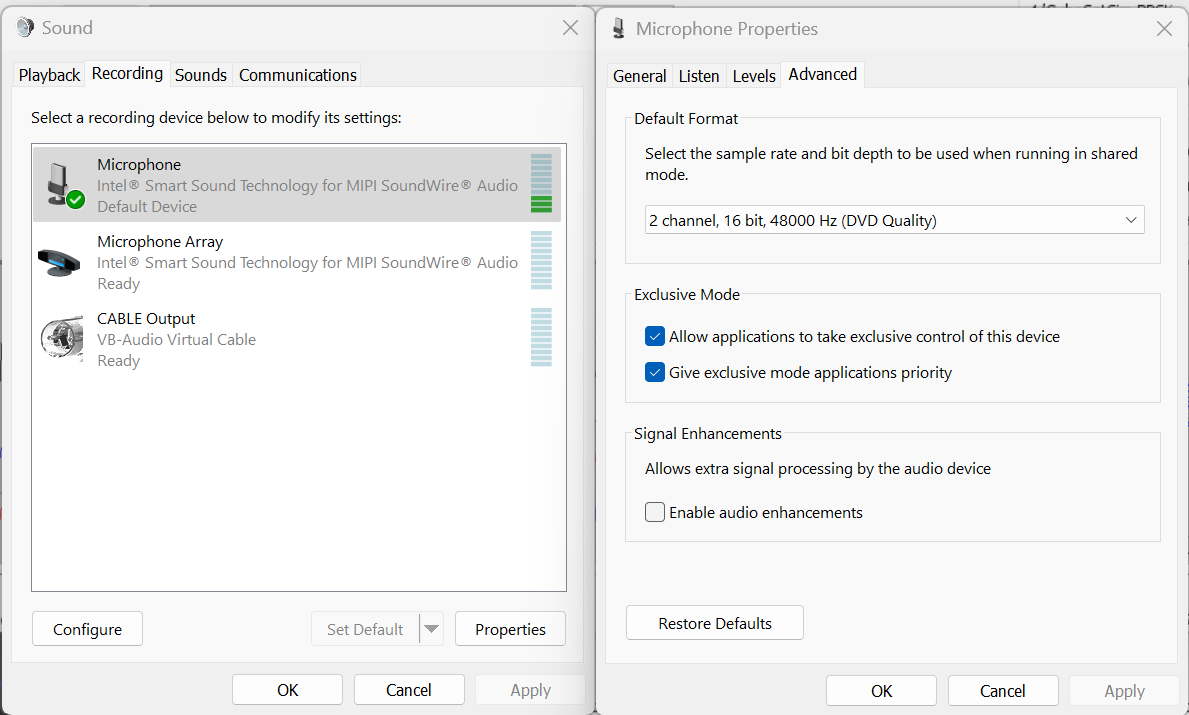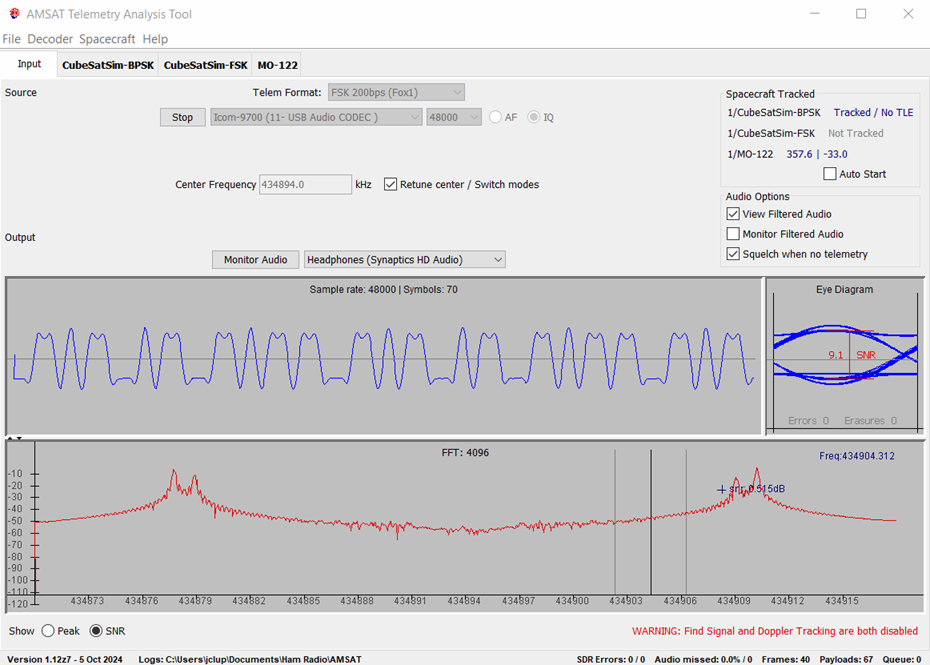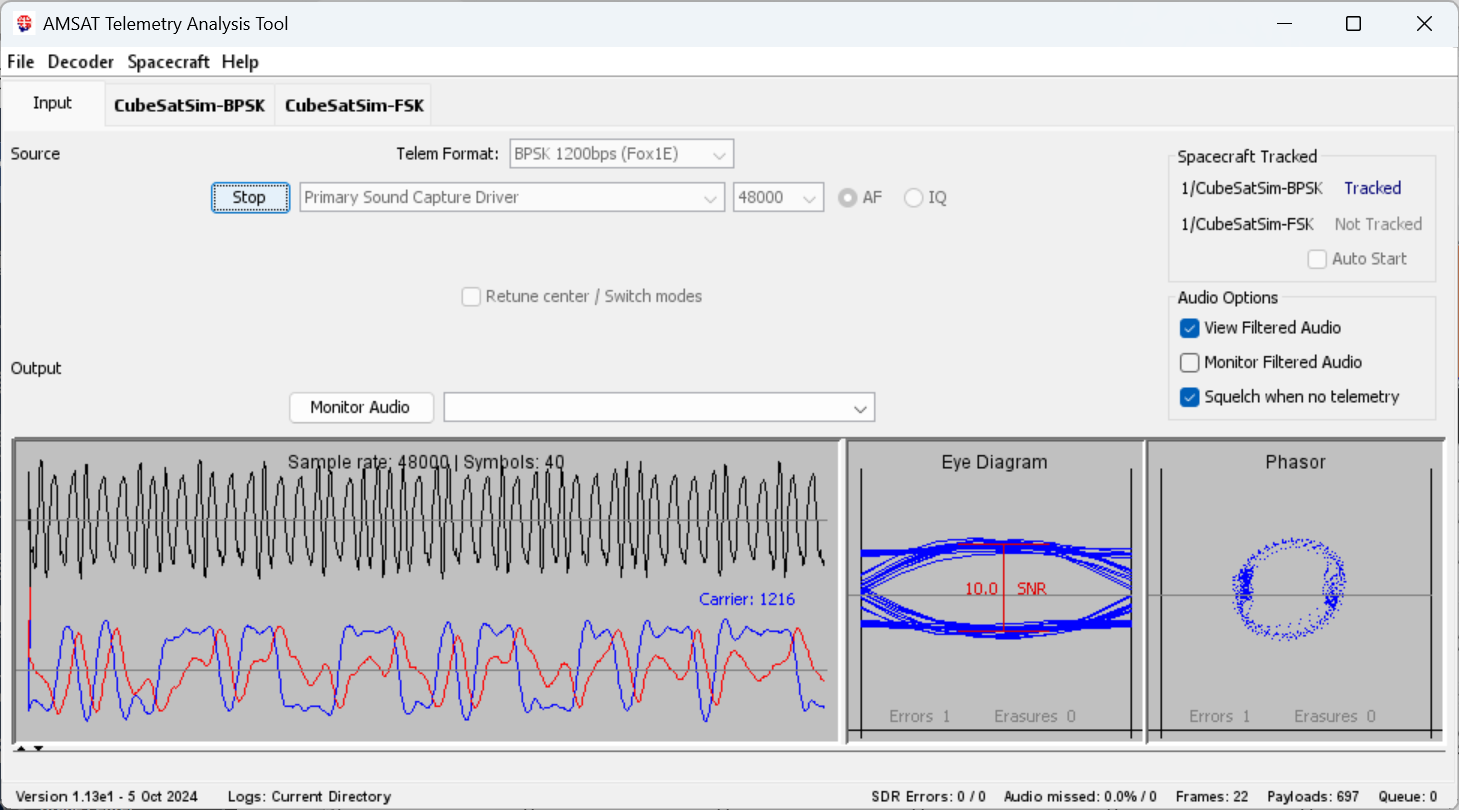-
Notifications
You must be signed in to change notification settings - Fork 87
Radio Ground Station
You can set up a Ground Station using a RTL-SDR radio dongle and a computer, either a Raspberry Pi or your Windows PC.
Alternatively, you can use a radio which can receive the signals at 434.9 MHz (or another frequency in the range 420-450 MHz if you have changed it using the CubeSatSim/config -F command).
Your radio might also be useful for transmitting command and control signals. For more info on this see Command and Control
You will need a cable to connect your radio to your computer. In these instructions, the computer is a Windows PC.
Here is the settings in the Windows Control Panel for Sound:
When your radio is plugged into the audio input jack of your computer and the squelch is set to zero, you should see a green audio level in the Microphone device in the Recording tab. If not, check your radio volume level and squelch. If you double click on the Microphone an select the Advanced tab, note the sampling rate (it will either be 44100 or 48000) and make sure the "Enable audio enhancements" option is unchecked.
The following sections discuss setting up a Ground Station for each of the modes.
To receive APRS, you just need an FM radio receiver or scanner tuned to the right frequency. You will need APRS software to decode the packets. For best results, you will need an audio cable from your radio to the computer, although using the microphone audio input might work.
For example, if you have UHF FM HT such as a Baofeng or a Quansheng then a "K1" audio cable will directly connect your radio to your computer using the line-in microphone input. For example, these cables: https://www.amazon.com/gp/product/B01LMIBAZW/ or https://www.amazon.com/gp/product/B0D2V1BVZ5
If you have a radio such as an ICOM IC-9700 that has a sound card interface, you will need a USB cable to connect your radio to your computer. You will then select the audio input device.
For APRS software, you can use Direwolf or AFSK 1200 Decoder. Here is a good guide for installing and configuring Direwolf: https://themodernham.com/ultimate-direwolf-tnc-installation-guide-for-windows-and-linux/ For AFSK 1200 Decoder, download the software here: https://sourceforge.net/projects/qtmm/ Run the software and select your audio input device or microphone then click the triangle icon ("play") to start decoding.
Although this Frequency Shift Keying (FSK) Data Under Voice (DUV) mode is associated with FM, in general, an FM radio will not work as a receiver. This is because the FSK signal is transmitted at 200 Hz, and frequencies this low are usually filtered out by radios. So unless your radio has a configuration for unfiltered FM audio output (such as a 9600 bps packet port), it will not work.
However, if your radio has an "IF" Intermediate Frequency output option, such as the ICOM IC-9700, then you will be able to decode FSK telemetry. In the IC-9700, set the "USB AF/IF Output" setting "Output Select" to "IF".

You will need a USB cable to connect your radio to your computer. On your computer you will need FoxTelem installed. https://www.amsat.org/foxtelem-software-for-windows-mac-linux/ The Source will be set to the audio device from your radio, making sure the "IQ" radio box is checked. You will then see the signal in the FFT spectrum. Clicking on the signal peak should tune it and result in decoded frames.
Binary Phase Shift Keying (BPSK) requires Single Side Band (SSB) decoding which many UHF radios do not support.
However, if your radio does support SSB, then set it to USB (Upper Side Band) and tune to the center of the signal. You will need an audio cable or USB cable to connect your radio to your computer. On your computer you will need FoxTelem installed. https://www.amsat.org/foxtelem-software-for-windows-mac-linux/ The Source will be set to the Microphone audio device from your radio, making sure the "AF" radio box is checked. Set the sampling rate to either 48000 or 44100, depending on your Microphone setting (see earlier Windows Sound Input). You may need to tune the radio slightly to get the "eye" to open and frames to decode. I usually find the "PSK: Use Costas" setting to work best - set it in the File / Settings menu under Decoder Options.
If you have a low cost Quansheng UV-K5 or UV-K6 or Retevis RA79 with the CEC_0.3QC firmware (see Quansheng Ground Station for instructions) and a "K1" audio cable, you can receive BPSK telemetry. Tune the radio to the signal and set "Demodu" to "SSB" to set the demodulation to Single Side Band (SSB) (It is actually Double Side Band (DSB) - you can tell this because you can tune either the upper or lower side band and it will work).

Set the "Step" to "0.1kHz" so you can tune the signal. You will need a "K1" audio cable to directly connect your radio to your computer using the line-in microphone input. For example, these cables: https://www.amazon.com/gp/product/B01LMIBAZW/ or https://www.amazon.com/gp/product/B0D2V1BVZ5 On your computer you will need FoxTelem installed. https://www.amsat.org/foxtelem-software-for-windows-mac-linux/ The Source will be set to the audio device from your radio, making sure the "AF" radio box is checked. You may need to tune the radio slightly to get the "eye" to open and frames to decode.
For Slow Scan TV (SSTV), any UHF FM receiver will work. Connecting your radio to your computer with a USB or audio cable (see APRS - Mode 1) will work best, but audio coupling where you put your computer microphone next to the speaker of your radio will also work.
On your computer, you will need software such as MMSSTV on Windows.
There are also smart phone apps such as Robot35 on Android and SSTV on iOS that will use the smart phone microphone input and display the image.
For Continuous Wave (CW) Morse Code transmissions, the CubeSatSim using FM modulation with an audio tone. So any UHF FM receiver or scanner will be able to receive the signal, and any CW decoding software such as FL Digital should work to decode it.