-
Notifications
You must be signed in to change notification settings - Fork 7
Operation Instructions
Always use a battery alarm when running ExoMy with Lithium Polymer (LiPo) Batteries.
A LiPo battery should never be discharged fully since most LiPo chargers do not allow you to recharge a completely drained LiPo battery.
Furthermore, avoid dropping or puncturing the LiPo as it is highly flammable.
It is recommended to store the LiPo in a LiPo bag or a fireproof container.
Special attention should be paid when working with LiPo batteries. Rogers Hobby Center maintains a great in-depth guide on how to work with and charge LiPo batteries. It is recommended to read the whole guide.
ExoMy can be controlled using a USB gamepad or a web interface. Both website and gamepad control should work out of the box assuming that the autostart docker was installed as described in the software-instructions.
ExoMy features three locomotion modes to drive around:
Ackerman: Driving straight lines and curves similar to a car.
Spot Turn: Turning on the same location. Perfect for narrow spaces.
Crabbing: All wheels steer in the same direction, allow to drive in any direction without changing the orientation of the robot.
The motors can be enabled and disabled remotely in case it comes into a dangerous situation.

The web interface is cheap, intuitive and offers great telecommanding possibilities with the built in camera view.
To use the the web interface the Raspberry Pi and the control device need to be connected to the same network. Either you connect both to your home WiFi or you let the Raspberry host it's own WiFi as described here and connect the control device to it.
For both ways you need to find out the ip-address of the Raspberry Pi. Open a terminal on the Pi and type ifconfig. The entry wlan0 should show you the ip. The IP address will look something like 192.168.1.20. The address with ":" is a so called IPv6 address and not needed here.
Open a browser on your control device and type the ip-address in the address bar. Add :8000 at the end and press enter. The WebUI should load.
Example:
http://192.168.1.20:8000
The usage of a gamepad is recommended in scenarios where the WiFi is congested (conferences with dozens of smartphones) or highest reliability or the lowest possible latency is asked.
The mapping is programmed as follows:
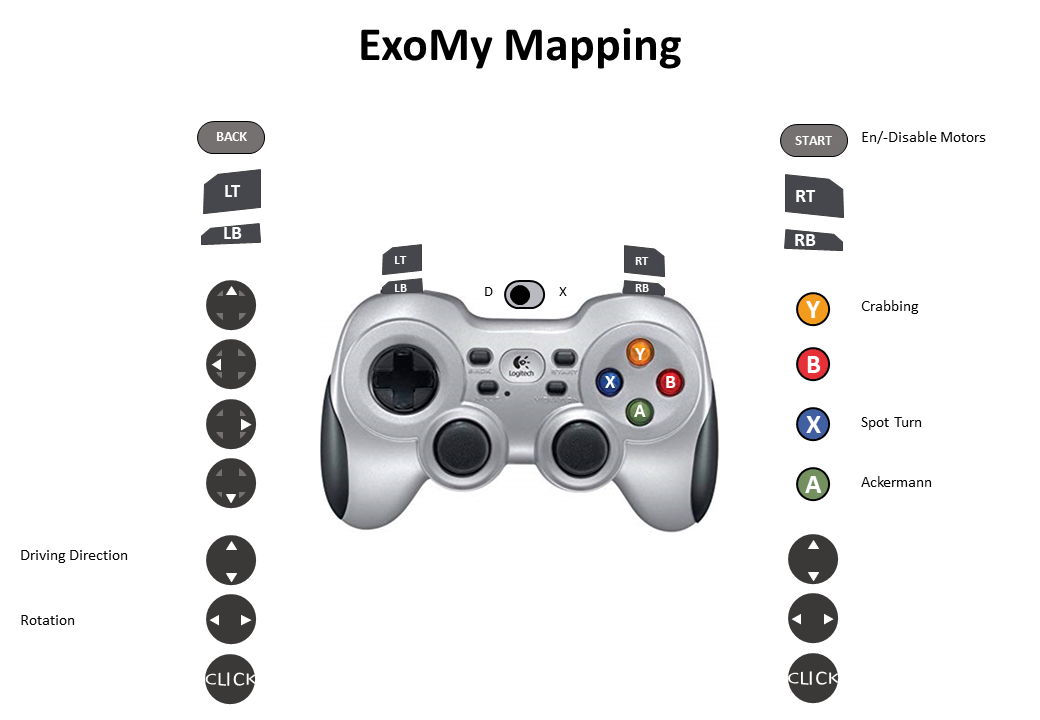
There is a variety of hats to decorate ExoMy with.

The dedicated hat rack provides a convenient storage for your favorite hats.
To change a hat simply take it out of the back of ExoMy's head and insert the new one.
Head over to the 3D printing instructions to learn how you can to design your own hat.
Removing Mouth
- Remove the hat
- Push the spring up
- From the back of the head, push the mouth out.
Inserting Mouth
- Push spring up
- Insert mouth
Build
- Getting Started
- Purchasing Instructions
- Software Instructions
- Manufacturing Instructions
- Assembly Instructions
- Optional Parts
Use
Contribute
Help